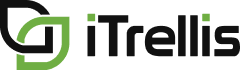Mastering Azure DevOps - Part 1: Organizations, Projects and Teams
TRANSCRIPT
Welcome to Mastering Azure DevOps for Project and Program Managers. In this series we will provide best practices for organizing your enterprise portfolio of projects. By the end of the series, you will be able to create and manage a roadmap across projects and teams using the Portfolio++ add-on which is available in the azure marketplace. See the link in the description below.
Welcome to part one. In this part you’ll see how to create your organization, projects, and teams. The first thing we need to create is our organization. Let’s create an organization called Imaginative Products. After the authentication code is entered, ADO will create your organization. This will take a few moments.
Let’s create our first project. We recommend that Projects be defined based on business domains, platforms or operations. For example, let’s build this Business Organization structure in ADO.
Let’s start by creating the first business domain for Sales related work. Sales team members will intuitively know where to find work.
Now that our project has been created, let’s look at the project settings. You’ll notice here that our project is using the Basic process template by default. Portfolio++ works with the Agile, Scrum, or CMMI process templates.
Let’s change our Project to use the Agile process template. This may take a moment.
If we go back to the project settings, we can see that our project is now using the Agile process template.
We recommend that all projects in an organization use the same process template, so lets update the default in our organization settings to Agile.
Now let’s create the Projects that represent the other business areas in the organization chart in the same way we created the first project.
Skipping ahead, we have created the remaining projects. Next let’s imagine that we have many associates working in Sales and they’re divided into teams. When we created the sales domain project, a default team was created. To make it easier to manage the workload, we can create those individual teams here from the Teams page.
Let’s create a few teams starting with a CRM team. You can add associates to the team here. Similar to how we use teams to group team members, we can use Area Path’s to group work items. We can create an area path for our team by leaving this option selected.
Let’s create a couple more teams now. Create teams for the other project domains in the same manner.
This concludes the first demo. In the next video, we’ll talk about building your product backlog.
iTrellis, a technology solutions consulting firm specializing in custom software development and design, Azure DevOps, and data analytics. Dedicated to understanding clients business strategy and aligning appropriately skilled consultants. Learn more at iTrellis.com.