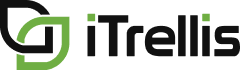Portfolio++ Standard Features
TRANSCRIPT
Thank you for your interest in Portfolio++.
In this video we are going to demonstrate the Standard features available to all users of Portfolio++.
If you need information about how to create a roadmap, see this video available on our channel.
Using a previously created Roadmap, let’s first look at the roadmap settings.
The Info and Access tab is where you give your roadmap a name, description, and can choose to keep it private so that only the creator can view it.
Since teams may manage bugs differently in their projects, the working with bugs selector will standardize how bugs are treated either as Tasks or Requirements.
You can choose to suppress any warnings that may be generated by your roadmap.
The Roadmap Epic/Feature Timeline view from the original release of Portfolio++ can be turned on here.
For standard users, roadmaps are organized by project.
The projects and their selected work items will be displayed alphabetically.
After closing the roadmap settings, the selected work items will appear on the roadmap as shown here.
There are many ways to customize the view.
Data can be viewed at the quarterly, monthly, weekly, or daily level.
It is also possible to filter the view to a specific time.
You can scroll through the months to select a date or click on the month to select a date more quickly.
Dotted lines on either side of a work item, means that its duration extends beyond the current range of the roadmap.
You can drill down through the selected work items by clicking on the right arrow.
Here we see the feature that is a child of this epic, and these are the user stories that are children of this feature.
By default, the epics and features are displayed on the roadmap according to the iterations of the underlying work items.
This is the first user story to be worked on, and this is the last.
Therefore, the epic and feature spans this period.
Alternatively, epics and features can be displayed on the roadmap according to dates that have been manually entered on them.
Notice the dates on this epic.
For the roadmap to use these dates, use the manual mode option.
Now we see that the epic spans the dates entered on it.
While in manual mode, it is usually not possible to drill down below the feature level because requirements commonly have the start and target date fields hidden in the process template.
We also see this warning is now displayed because the selected epics in these project areas do not have dates on them.
We can see these work items by clicking on the view work items button.
Here we see all the selected work items that have no dates on them.
The user story count is included on all cards by default.
We can also add story points, task count, and show any tags that may be on the work items.
We can also switch to a percentage view of completion.
Clicking on the progress bar for a metric shows the supporting data.
For example, clicking on the Stories or Story Point metrics will show the three stories associated with this epic.
The Task Count metric will take it a level deeper and show all the tasks that are underneath this epic.
On the status page there are three quality control metrics.
The first metric, Requirements Missing Estimates, will show any requirement type work item without a value for effort.
If we click here, we will see that we have one bug which has no value for story points.
The bug is showing up as a requirement because in the roadmap settings, the option to treat bugs as requirements was selected.
Clicking on the Tasks Missing Estimates metric, we see here that these three tasks have no value in the remaining work field.
And finally, the Requirements Missing Tasks metric will simply show requirements that have no tasks defined.
The Roadmap Epic/Feature Timeline tab is displayed as it was switched on in the roadmap settings.
This tab shows all Epics selected across Projects creating a Portfolio level view of the Features that are children of the selected Epics.
The Features are displayed according to the iterations of their underlying work items.
Separately, a project specific Epic/Feature Timeline is available in each projects backlog view.
While the roadmap view displays information from multiple projects by date, this view is for a single project and plots the features by iteration.
This view can be filtered to a narrower time scale, based on iteration.
The metrics that are shown can also be customized.
Back in our roadmap, standard users can apply filters to the roadmap.
You can use the filters to narrow the scope to a particular group of work items, work item types, work items in a particular state, or work items with a particular tag.
If your organization is using many different tags, it is possible to restrict the tags that are shown on the cards.
As we see, when filter selections are made, the roadmap is immediately updated.
When the filter pane is closed, the icon changes to solid blue indicating that filters have been applied.
When you have a view that you will frequently refer to, you can save it as a custom view.
A custom view will save all the selections that you have made.
It will save the selected timescale, any date range filter applied, the selected options, and any filters applied.
All your custom views will be displayed in this drop down. They can be renamed or deleted as needed.
If you need to make a change to a custom view, simply make the desired changes and save the view.
Each of the views in Portfolio++ can be saved as a PNG snapshot.
We will demonstrate snapshot using the roadmap view.
Clicking the snapshot icon will create a .png file that shows all visible information on the page, which can be longer and wider than what can be shown on the screen.
We can demonstrate this by making the roadmap larger than what is shown on the screen.
Notice how the entire roadmap is not visible.
Now let’s generate the snapshot.
You can see that it contains the entire roadmap.
This concludes the demo.
iTrellis, a technology solutions consulting firm specializing in custom software development and design, Azure DevOps, and data analytics.
Dedicated to understanding client’s business strategy and aligning appropriately skilled consultants. Learn more at iTrellis.com