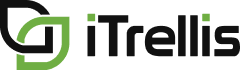Portfolio++ Pro - Build by Query
Thank you for your interest in Portfolio++.
In this video we will demonstrate a new Portfolio++ Pro feature called Build by Query.
Using shared queries, the Build by Query feature dynamically determines the selected work items included on your roadmap.
Each time you open or refresh your roadmap, this list of work items is updated.
Roadmaps built using this method, will be noted as you see here.
Let’s create a new roadmap to show the work related to a Dynamics 365 implementation.
We also want to show related work across projects that these teams must also complete.
This will help to determine if these other tasks are putting the Dynamics initiative at risk.
First, we’ll go to the Queries board to create a new query to use as a data source.
For this query, we want to return a list of active and upcoming Epics.
To do this, we’ll add a filter on the Work Item Type and State fields. We’ll also add a filter to the Area Path to restrict it to items in the Dynamics 365 area.
Let’s add a couple more fields to our query.
Take note that in the Column Options window, you can also add a sort to the query. Any sorts that are in your query will be reflected in your roadmap.
For the query to be used as a data source, it must be a Flat List of Work Items.
The other two query types, “Work Items and Direct Links”, or “Tree of Work Items”, can’t be used, so we’ll leave it with the default value.
As you see here, we have one Epic that has been returned by the query.
Now let’s save the query. For the query to be used as a data source, it must be saved in the “Shared Queries” folder.
Now that we’ve saved our query, we can create our roadmap.
Click “Add Roadmap” and fill out the Info and Access panel.
Now let’s go to the Build by Query panel.
With this new feature, it is possible to utilize multiple queries as the data sources for the roadmap, but we’ll start with just one query.
First, we’ll select the Dynamics project and include the query we just created.
Keep in mind that the performance of your queries will have an impact on the refresh rate of the roadmap.
Queries that return more than two hundred work items will result in warnings regarding response times.
Now that the roadmap has been created, let’s zoom in to see data at the weekly level and drill down into our Epic.
Notice how there is only one feature showing. In reality, there are more.
The reason features are missing, is in the query we just created.
Since the missing features are in the Sales and Finance projects, we need to enable the Query Across Projects option in our query.
Now let’s refresh the roadmap.
You’ll immediately notice that the timeline is longer, and now if we expand the Epic, we see the Sales and Finance features.
When using query-based roadmaps, the Cross Project Queries option is disabled.
If your linked work items span multiple projects, you must use the Query Across Projects option inside your queries, to see them when drilling down.
In advance, we created a couple more queries we want to use, one from the Sales project and another from the Finance project.
Let’s include those queries now.
Items returned by the queries are considered as Selected Work Items, which is why they all have the Selected Work Items indicator.
The queries included are displayed here on the left side, while the work items are distributed according to the iterations of the underlying work items.
We can drill down from the Epics to show the child work items.
Let’s add a couple metrics, turn on dependencies, and zoom in to the weekly level to look at our Dynamics Epic.
This line represents “today”.
Since the line is to the right of the card, and there is one user story for the sales team that is not complete, this means the story is late.
We also see that there is a downstream dependency indicating that this work must complete before the cloud migration work can begin.
If the dependency is not enforced and the cloud migration work begins, that could put the work on the Dynamics project at risk.
The Finance team also has a late user story.
However, they have some breathing room to complete it before they are supposed to start working on their Bitcoin project.
This is only a simple example of what you can do with a portfolio level roadmap.
Since this roadmap is query-based, the selected work items will continue to be updated as the query results change.
This will save a lot of effort in keeping it up to date.
Ultimately, it’s up to you to design the appropriate queries, so that the purpose of your roadmap is achieved.
This concludes the demo, thank you for watching.
iTrellis, a technology solutions consulting firm specializing in custom software development and design, Azure DevOps, and data analytics.
Dedicated to understanding client’s business strategy and aligning appropriately skilled consultants. Learn more at iTrellis.com